
TECH TIPS
Technology can be intimidating for seniors and smart phones are no exception. Smartphones have small text, a complicated user interface, and the habit of changing with every new update.
Small accommodations like enlarging the text and organizing the home screen can make smartphone use easier for seniors.
Make Text More Readable
On an iPhone: Go to Settings, Display and Brightness, Text Size, and drag the slider bar to increase the size of the text on your phone.




To make text even larger: Go to Settings, Accessibility, Display and Text Size, Larger Text and drag the slider.
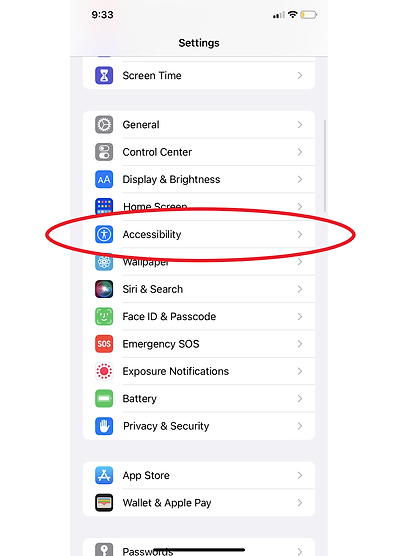


Enlarge the On-Screen Keyboard
On an iPhone: Go to Settings, then Display and Brightness. Tap View and then choose Larger Text.




Set up Favorites
To set up favorites for text messaging in an iPhone: Go to Messages, tap the three-dot icon, tap Edit Pins, and tap the yellow Pin icon to add a name to the top.



To set up favorites for voice calls in an iPhone: Go to Phone, tap Favorites, tap the Plus icon and select the person from your contact list.



Make It Easy to Find Medical Information in an Emergency
First responders can find medical information in your locked iPhone, which can be critical during an emergency. To set up your medical information: Go to the Health app, tap the user profile at the top right, tap Medical ID, and then tap Get Started.


